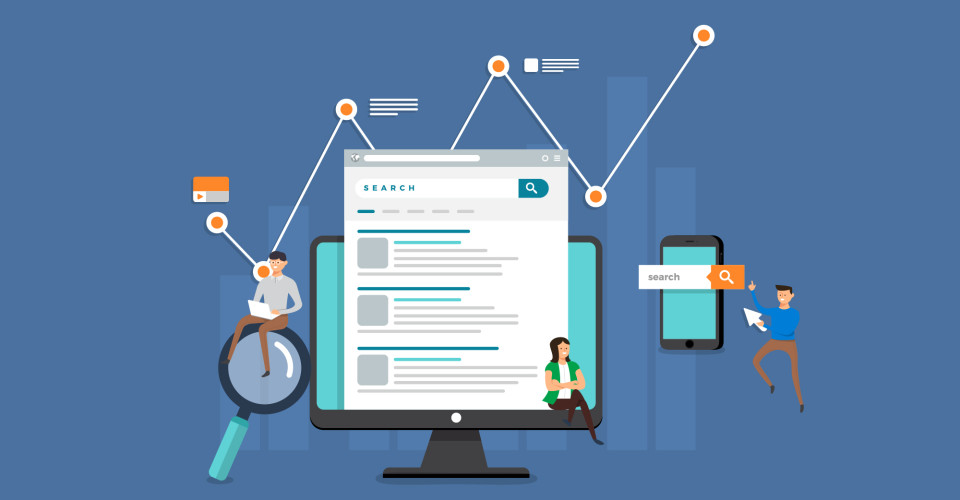Google My Business is a free and effective way to promote your business on Google Search and Maps—two platforms critical for customer discovery and information. However, merely setting up a business profile isn’t enough to provide all the digital marketing benefits this suite of tools can offer.
Creating or claiming, and optimizing your Google My Business listing is the key to improving discoverability as a local or regional business. It’s a critical component of your local SEO strategy and ensures that customers and prospects find your business information when they need it. After you claim your listing, use these seven Google My Business tips to maximize your listing’s potential!
1. Always keep business information up to date
One of the most important things to do when operating a Google My Business listing is keeping your business information up to date. Any time information about your business changes, make sure it’s reflected in your listing. This ensures that customers will see the most accurate data when they search, which can help your business build trust and credibility.
Updates to stay on top of might include:
Business hours (including holiday and special hours)
Physical address
Phone number
Website URL
Category of business
When customers search on Google, your Google My Business listing may be the first—or only— thing they see. Ensure the information present is accurate so you appear professional and trustworthy, to increase the chances of gaining customer business.
2. Download the Google My Business mobile app
You can access your Google My Business profile on a desktop computer, but the tool also has a free mobile app. This app allows you to manage your business information on the go.
The app shares many of the same features as the desktop version, allowing you to:
Manage how your local business appears on Google Search and Maps
Edit your business information, such as your address, phone number and hours
Respond to reviews, questions and messages from customers
Share new photos and create Google Posts with special offers and events
See customer insights, including how people find and interact with your business on Google
Using the Google My Business mobile app makes it easier than ever to update your business listing and promote new events or offers. While robust, the app does have a few differences from the desktop version. You cannot remove a listing or transfer ownership on the app. However, you can see your followers, which is a mobile-only feature.
3. Split responsibility between additional owners and managers
Running a business comes with a lot of responsibility, and you might not have time to keep your online presence updated. To ensure your Google My Business listing gets the attention it deserves, consider getting help from a few others in your company. The tool allows you to give multiple owners and managers user access, so they can make edits, respond to reviews or questions and create engaging posts.
As the primary owner of the listing, you can add and remove users at any time, granting one of three types of user access:
Owners: Owners have the largest set of privileges and access on your listing, with the ability to use all the tools and settings on Google My Business. Owners can add and remove other owners and managers. They can also update all information on the listing and can remove the business profile itself.
Managers: Managers have most of the same privileges as owners, but they can’t remove the business profile or manage user access. They can edit all business information and view Insights.
Site manager: Site managers have the lowest level of access. They do not have any administrative power but can edit some business information like hours. They are also able to interact with customers by adding Posts and responding to reviews.
4. Share more (and better) photos
Adding photos to your Google My Business listing is a great way to build trust and credibility among potential customers. Google’s research demonstrates that business listings with photos receive more requests for driving directions to their location and more clicks through to their websites than business listings without photos.
High-quality photos help customers understand what your business is all about and get a sense of your offerings and atmosphere. A few good choices include photos of the interior and exterior of your business, product photos and photos of your team. Make sure these photos are clear, in focus and well-lit. Google recommends your photos be at least 720 pixels wide by 720 pixels tall, and either a JPG or PNG.
5. Reply to all customer reviews and questions
In order to build a good reputation and maintain a professional image, you’ll want to respond to any and all customer reviews and questions—the good and the bad. These public responses show potential customers how much you care. They also help drive local search visibility. Google uses the quantity and quality of reviews (and your responses) to help determine its search engine results.
It’s important to handle both positive and negative reviews in a professional manner. Failing to do so can damage customer trust and loyalty and hamper your online reputation. Avoid copying and pasting responses, too. Customers value genuine, unique responses to their questions and concerns.
6. Promote contests, events and offers with Google Posts
Your Google My Business listing isn’t only useful for sharing information like your location and hours. You can also share Posts that give more detailed information about current promotions, announcements and company or blog updates. These Posts appear right on your business listing, where customers can tap to learn more.
According to Google, 70 percent of people look at multiple businesses before making their final selection. Using Posts to showcase your business’s newest products and offers can help you stand out and influence customer decisions. You can also include calls to action like “Buy” or “Call” buttons on each post, which will further streamline the customer decision-making process.
7. Monitor performance using Google My Business Insights
Monitoring digital marketing efforts is critical for knowing what needs to change for better results. Google My Business makes this easy with Insights. This tool gives you a look at how many people find your business on Search and Maps, how they found you and what they do after they view your listing.
Potential Insights data might show you how many customers found your business through direct search (refers to visitors who reach your website by keying in your url) versus branded search (a search including your business name). Additionally, Insights will also show the actions customers took on your listing, such as how many people clicked through to your website or tapped “Call” on their phone. This information can help you tailor your Google My Business listing even more as well as inform other areas of your digital marketing efforts.
By using these tips to optimize your Google My Business profile, you will ensure that customers looking for your business or the products you offer are given accurate information that will help them make a buying decision. Don’t let your business listing fall to the wayside! Keeping it updated and fresh with new photos and Posts can boost credibility and draw more customers in.
If you would like to speak to someone about assistance with improving your online presence, please call us at 412.261.1300 today or reach us on our contact us form! We'll develop a custom SEO strategy based on your business and current online assets.